Welcome to the Qleen Platform
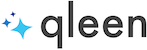
How to Download the App
- Download the Qleen App to your mobile device through Apple or Google Store with the links below:
- Enter the user name and password. The user name is the email you provided us with.
How to Add Availability
Click on the 3 parallel lines on the top left-hand corner of the screen. You will then click on Scheduling and make sure to tap Edit Mode to enable it. You can now select your available green spots on the calendar by tapping the time slots.
To see a demonstration of how this works, please watch the video tutorial below:
Cleaning Checklist
Cleaning Checklist Link:
https://qleen.helpdocs.io/article/egrab75rl0-nov1gdpdef-what-is-included-in-a-cleaning
It's important to review the checklist before and after your appointment to ensure all tasks are completed.
- Make sure you are reviewing the work order and doublechecking which type of cleaning the customer picked to ensure that you have completed all of the appropriate checklist items.
- Ensure any "additional add-on services" the customer paid for are completed.
Types of cleanings
- Standard Cleaning
- Deep Cleaning
- Move In/Out
- Add-On Services
- Heavy Duty
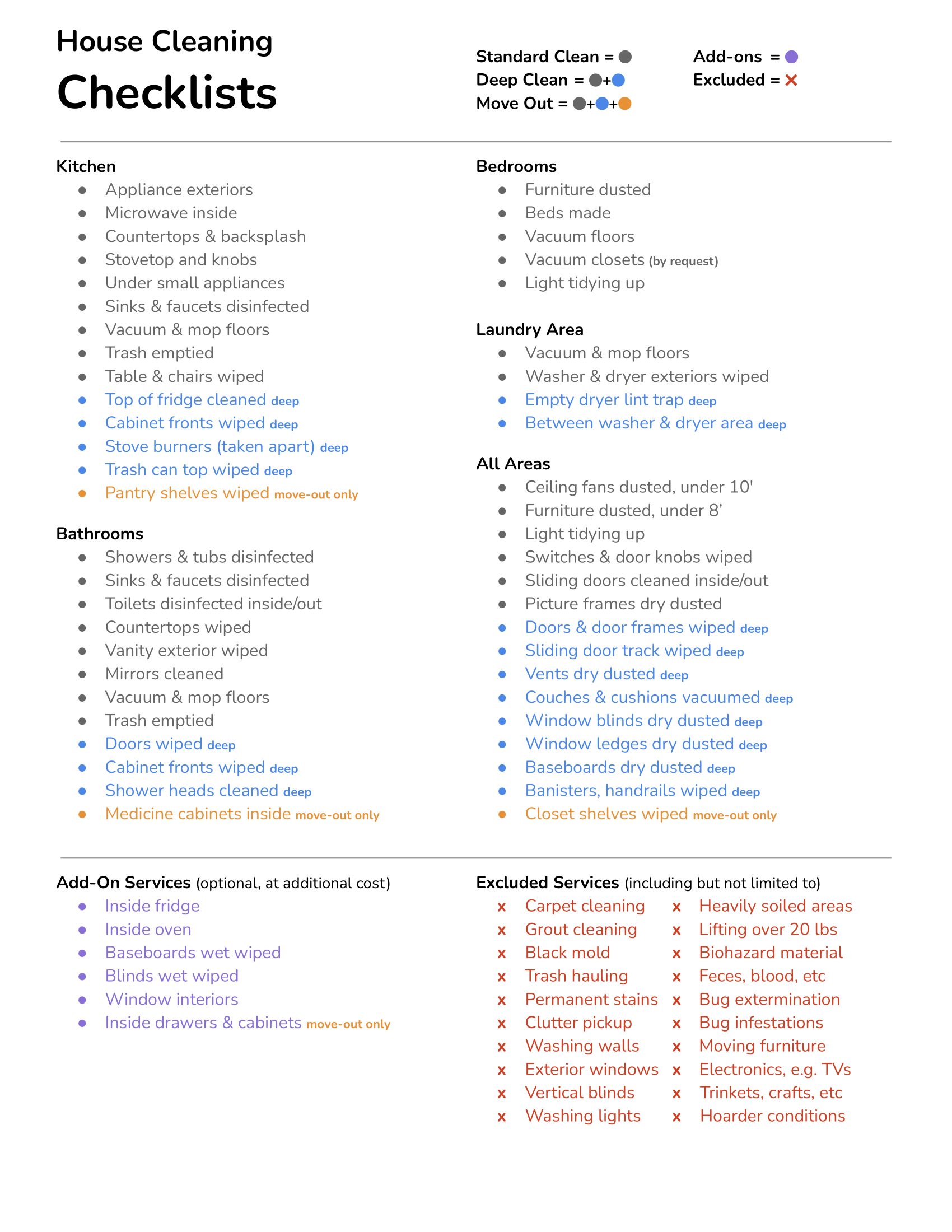
Recurring Customers
Qleen offers and encourages customers to book recurring services. After an initial service, the customer is given a small discount based on the frequency of their cleanings. These discounts range from a 5% to 15% discount. A Service Provider’s cost on recurring services is slightly less, but this is offset by the frequency of the cleanings, as it makes for an easier and quicker appointment.
After the completion of the first booking of a recurring customer, future bookings are automatically booked to your calendar based on the frequency the customer has signed up for.
Recleans & How They Work
- If a customer is not happy with a service you have performed, a different provider will be sent to complete a "re-clean." During this visit, the provider will review the cleaning checklist items that should have been completed.
- If the provider finds checklist items were missed, the re-clean provider will complete those tasks. If the service provider finds checklist items were completed but done poorly, the re-clean provider will complete those tasks to satisfaction.
- Adjustments to Original Service Pro: Any time spent by the re-clean provider will result in an adjustment to the original provider, for the time and cost spent fixing the checklist items that should have been completed during the original appointment.
- No Adjustments to Original Service Pro: If a provider finds nothing was missed, there is no adjustment to the original service provider.
- Before and after pictures must be provided by the re-clean team to ensure an accurate assessment was made on the original team's performance.
Cancellation Fees:
With the new direct-to-book system, Qleen is updating its fee structure as well. There will be a regular cancellation fee and a late cancellation fee. Please read below to understand when these fees would be applied and how you can easily avoid them.
Outside 48-Hour Window from Booking Date & Time ($50 Fee)
- The Service Provider cancellation occurs after the customer has made a booking (it is on the Service Pro’s calendar), but outside of the 48-hour window before the booking is scheduled to start.
- A $50 cancellation fee will be assessed.
Inside 48-Hour Window from Booking Date & Time ($85 Fee)
- The Service Provider cancellation occurs within 48 hours of when the booking is scheduled to start.
- An $85 late cancellation fee will be assessed.
Canceling on Recurring Customers (48 hour grace period from last completed booking)
After the completion of the first booking of a recurring customer, future bookings are automatically booked to your calendar based on the frequency the customer has signed up for. There is a 48-hour grace period to cancel a recurring customer’s bookings without incurring a cancellation fee. If there is a recurring customer that you do not want to accept for future bookings, use the grace period to cancel that customer’s bookings and not incur a late fee. This grace period applies under the following circumstances:
- The customer is a recurring customer and you recently completed their booking.
- You have decided that you want to cancel future bookings with that customer.
- Your cancellation occurs within 48 hours of the most recently completed booking.
If the conditions above are met, there is no cancellation fee; however, if you cancel outside of the 48-hour grace period (48 hours from the most recently completed book) then either the regular late fee ($50) or late cancellation fee ($85) would apply, depending on when you cancel.
Cancellations by Customers
If a customer is booked on the Service Pro's calendar and late cancels within 23 hours of the appointment date/time, the customer will be charged a late cancellation fee and that fee will be sent to the Service Provider. If a Service Pro arrives for a booking and the customer is not home or there is no access to the home, the customer will be charged a late cancellation fee of $50, which will be sent to the Service Pro.
How to Avoid Late Cancel Fees
As a Service Pro, you can easily avoid cancellation and late cancellation fees by keeping your service areas, offered services, and availability up to date. Here are some other tips and tricks on how to avoid cancellation fees:
- Make sure that your calendar availability is up to date. If you are no longer available for a date and time you previously marked as available, be sure to remove it in the system so a customer cannot book that spot. Forgetting to update your availability may result in booking fees that would be easy to avoid otherwise.
- Make sure that your service area is up to date. If you no longer want to cover a specific city or zip code, update your profile and you will not get bookings from that area.
- Make sure that your offered services are up to date. If you have a type of service, type of add-on, or size of project/home that you do not want to have, make sure you remove it from your profile.
How Transfers Work
Qleen initiates transfers weekly on Wednesday, which includes bookings from the previous week that happened between Sunday and and Saturday. The actual deposit day will vary depending on your bank’s processing speeds. Some banks will deposit next day (Thursday), while others deposit on Friday or Saturday. We’ve seen that some credit unions tend to process slower than larger banks.
For example:
- In the image below, the pink circled dates represent days with completed bookings.
- The green circle indicates when the transfer would be completed for those bookings.
- Transfers are initiated each Wednesday, on a weekly basis, and clear most banking institutions by Friday or Saturday.
- These transfers are processed through Stripe.com and will be credited to the account you set up.
How Customer Bookings Work
Qleen's booking system allows customers to book directly to a Service Pro’s calendar. Many Service Pros have requested updates to how bookings are made and sent to service providers. To make the booking processes easier for both customers and Service Providers, Qleen has updated the system to a “live” booking system, where customers can book instantly on a Service Provider’s calendar. This update includes removing the accept and rejection function. A customer can directly book to a Service Provider’s calendar only when the following conditions are met:
- The booking is located in the Service Pros service area.
- The booking is a service offered by the Service Pro.
- And the booking is made for a date and time that the Service Pro has marked as available (green spots on the calendar).
As a Service Provider, you are in control of your service profile including your service area, offered services, and availability. Need to update your service profile settings? You can do so in your app. Here is an overview of how the booking process update:
- A customer will only see your available spots if they match your designated areas, offered services, and the dates and times you selected on your calendar.
- Once a customer makes and confirms a booking, that appointment is automatically added to your schedule.
- Because customers are booking directly your services and selecting a date and time that you marked as available, there will no longer be an accept or reject option. All bookings matching your area, services, and date/time availability will automatically be added to your calendar.
- Late cancels- See late cancel fees in the "Cancellation fee's section".
Liability Insurance
- You must provide proof of liability insurance before receiving any contracted work with Qleen.
- We need to be listed as a certificate holder on the policy.
- We need your COI (Certificate of Liability Insurance) to be emailed to us at pros@qleen.com. An example of that and the limits that we request are below.
- For our list of minimum requirements or to purchase conveniently through Thimble in less than 20 minutes, please follow this link: https://app.thimble.com/insurance-requirement?code=p3jz4jryv
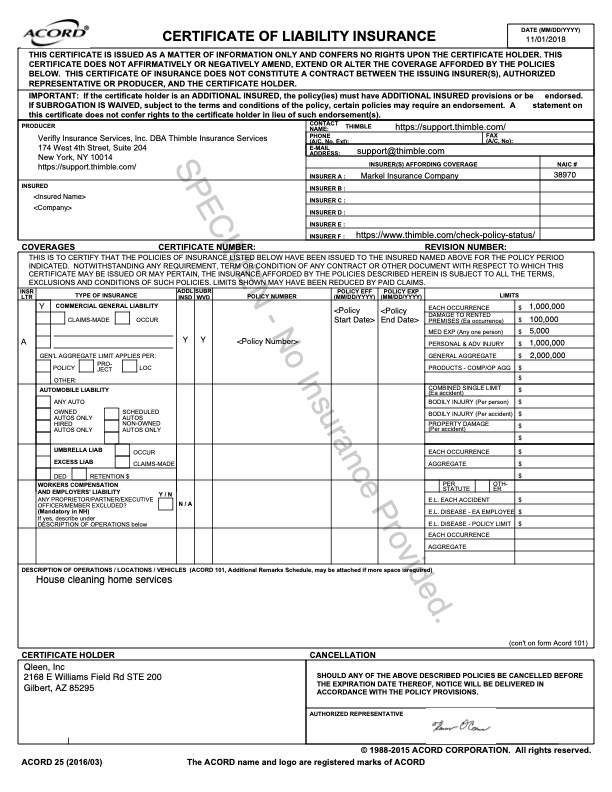
Service Provider Support Team
At Qleen our service provider support team is available during business hours to assist you with any questions you might have. Please don't hesitate to call or text for support. You can reach them at 480-681-0222.
The Service Provider support team is there to help you with any questions/issues you might have. As discussed in the on-boarding call it's important to remember these common issues that you could encounter during the booking.
Condition of Home
- If the condition of the home is inaccurate and not what the customer specified on the booking we need documentation immediately. The documentation that we need are pictures of specific areas that are showing the heavy-duty areas. Remember that we need these pictures within the first 30 minutes of the appointment to ensure that we can fix the cost of the booking with the updated price approved by the customer. If we receive the information after you have been there for 30 minutes then we aren't able to fix the booking by calling the customer and updating the price to reflect the extra time it will take you to finish the checklist.
Broken Items or Damage
- Please remember that if you break anything, the service provider support team will need to be notified immediately so we can be proactive in giving the customer details as to what happened.
- We also need pictures showing the broken item(s).
- If something is already broken prior to the cleaning we also need to know immediately so we can let the customer know. Anytime we find out after the fact, customers will typically blame us for these items.
Running Late to Your Appointment
- It's very important that you are show up on time to your cleaning appointment. If for some reason you are going to be running late, you need to reach out by either calling or texting the service provider team with your updated ETA, so they can inform the customer. Keep in mind that showing up late repeatedly could result in the system pausing all new future bookings.
